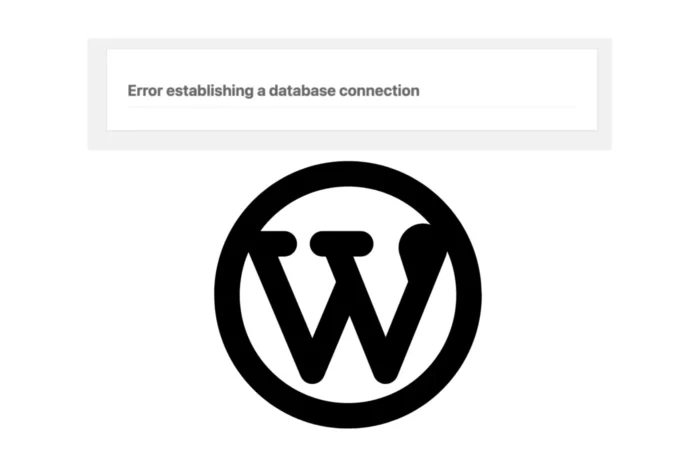How to Fix WordPress Error Establishing a Database Connection
If you’re a WordPress website owner, you’ve probably encountered your fair share of challenges. One of the most common and frustrating issues you might come across is the dreaded “Error Establishing a Database Connection.” Don’t worry; you’re not alone in this struggle! In this guide, we’ll walk you through the steps to resolve this issue and get your website back up and running smoothly. So, grab a cup of coffee, and let’s dive into the world of WordPress troubleshooting.
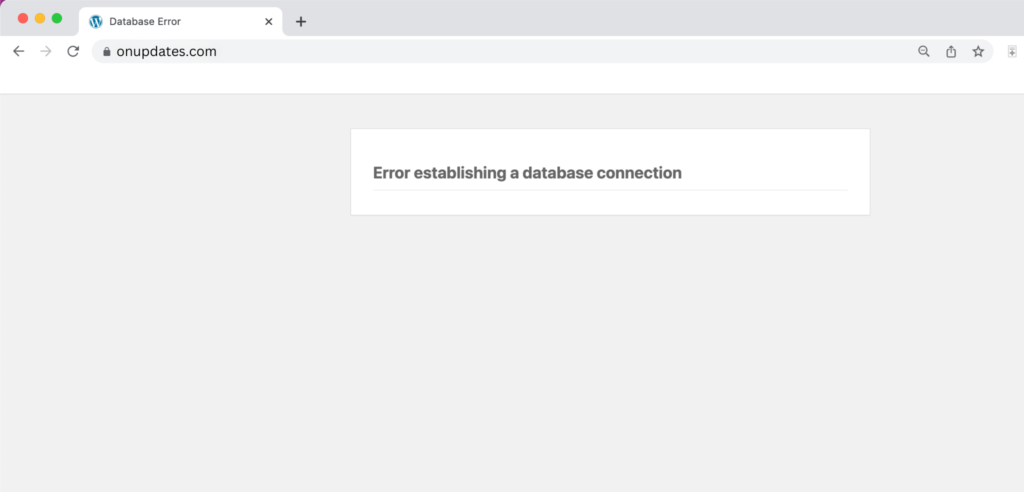
What is the “Error Establishing a Database Connection”?

Before we roll up our sleeves and start fixing things, let’s understand what this error means. In simple terms, it’s like your website’s way of saying, “I can’t connect to the place where all the important data is stored!” The WordPress software relies heavily on a database to function, and when it can’t establish a connection to that database, your site can’t retrieve the information it needs to display your content.
Now, let’s explore the steps to resolve this issue without getting too tangled up in tech jargon.
Step 1: Stay Calm and Check Your Internet Connection
Before you start panicking, take a deep breath and check your own internet connection. Sometimes, the “Error Establishing a Database Connection” is not on your end but rather a temporary glitch with your internet service provider. Make sure you’re connected to the internet and try loading other websites to confirm if your connection is stable.
Step 2: Contact Your Hosting Provider
If your internet connection is fine, the next step is to reach out to your hosting provider. Hosting companies manage the servers where your website’s data is stored, including your database. There might be a server issue on their end causing the problem. Contact their support team and provide them with all the relevant information, such as your domain name and any error messages you’ve received.
Step 3: Check Your Database Credentials
Now, let’s dig a little deeper. This error can also occur if your WordPress site is unable to connect to the database due to incorrect database credentials. Think of these credentials as keys to your database’s front door. Here’s what you need to do:
- Locate Your wp-config.php File: You’ll find this file in your website’s root directory. Use an FTP client or your hosting control panel’s file manager to access it.
- Edit wp-config.php: Open the wp-config.php file using a text editor (like Notepad or Visual Studio Code). Look for the following lines:
define('DB_NAME', 'your_database_name');
define('DB_USER', 'your_database_username');
define('DB_PASSWORD', 'your_database_password');
define('DB_HOST', 'localhost');Make sure that the values for DB_NAME, DB_USER, DB_PASSWORD, and DB_HOST are correct. If you’re not sure, check with your hosting provider. They can provide you with the correct database credentials.
- Save and Upload: After making any necessary changes, save the wp-config.php file and upload it back to your server, replacing the existing one.
Step 4: Repair Your Database
In some cases, your database itself may be corrupted, causing the connection error. To fix this, follow these steps:
- Access phpMyAdmin: Most hosting providers offer phpMyAdmin, a web-based tool to manage your database. Log in to your hosting control panel, find phpMyAdmin, and open it.
- Select Your Database: In phpMyAdmin, select the database associated with your WordPress website from the left-hand sidebar.
- Check Tables: Click on the “Check All” box to select all the tables in your database.
- Repair Tables: From the “With selected” dropdown menu, choose “Repair.” This will attempt to repair any corrupted tables in your database.
Step 5: Restore from Backup
If the above steps don’t resolve the issue, it might be time to consider restoring your website from a backup. Hopefully, you’ve been regularly backing up your site; if not, it’s a good practice to start doing so once this issue is resolved.
Step 6: Seek Professional Help
Sometimes, despite your best efforts, the “Error Establishing a Database Connection” can be caused by complex technical issues beyond your control. In such cases, it’s wise to seek help from a professional WordPress developer or a support forum. They can provide tailored solutions and guidance based on your specific situation.
Final Thoughts
Facing the “Error Establishing a Database Connection” in WordPress can be frustrating, but it’s a problem that can usually be fixed with some patience and the right guidance. Remember, you don’t need to be a tech whiz to resolve this issue; anyone can do it with a bit of effort and the steps outlined above.
So, the next time you see your website displaying that pesky error message, don’t panic. Stay calm, follow these steps, and soon enough, your website will be up and running smoothly again. Happy WordPress troubleshooting!